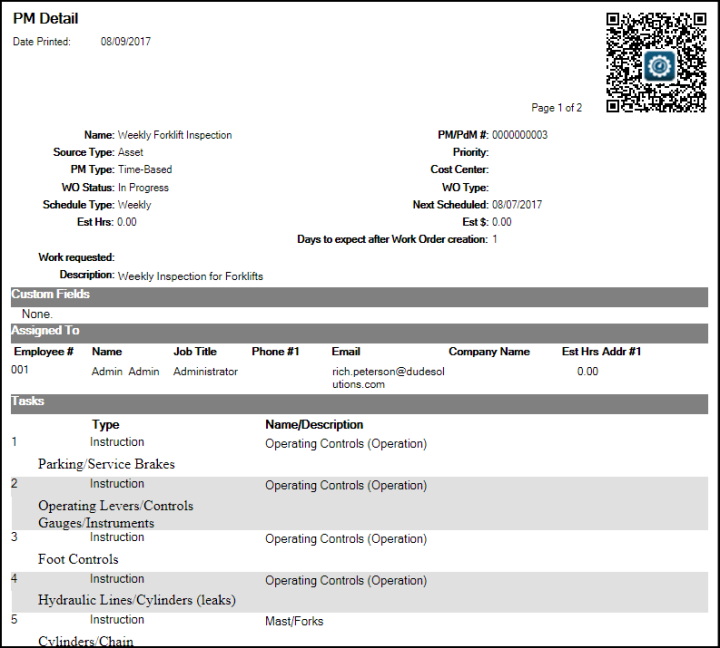Back to Asset Essentials Main Menu
Printing PMs
Printing a PM can help you to be prepared with the necessary parts, tools, and employee availability when the work order is generated.
How to print a PM
- Click on the Work Orders menu icon and select PM/PdM.
- If you would only like to print a few PMs, check the box to the left of those PMs. If you would like to print by page, do not check any boxes on the PM summary page.
- Click on the Print/Report button, and then click Print.
- If you checked off any specific PMs, you will have an option to print only the Selected record(s). Otherwise, you can choose to print just the Current page, or Select page(s) to print, such as pages 1-3. If you'd like, you can also select to print All PMs.
- When you're ready, click OK to Print.